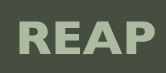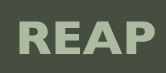|
This is version 1.
It is not the current version, and thus it cannot be edited.
[Back to current version]
[Restore this version]
Using the Opendap Data Connector In Kepler
Instructions
- You will need a recent version of Kepler. If you don't have access to Kepler CVS, download the nightly build:
- http://kepler-project.org/nightly/zip/
- (get kepler20080129.zip or newer)
- Download kepler-odc-1.zip:
- This contains several files. For each move into the following directory: ($KEPLER = top level Kepler directory.)
- datasets.xml : move into $KEPLER
- gazetteer.txt : move into $KEPLER
- opendap-Not.A.Release.jar : move into $KEPLER/lib/jar/opendap (replace existing opendap-Not.A.Release.jar)
- odc.jar : move into $KEPLER/lib/jar/opendap
- ods-actor.kar : modified Opendap actor, can be anywhere.
- ods-wf.xml : workflow using modified Opendap actor, can be anywhere.
- Start Kepler
- Import modified Opendap actor into Kepler:
File menu -> Import Archive (KAR) -> ods-actor.kar
- Load workflow:
File menu -> Open File -> ods-wf.xml
- Double-click on OpendapDataSource2 actor to configure parameters.
- Click on the runODC check-box; ODC should start. BEFORE using ODC, do
step 8.
- Close the actor's configure parameters box by clicking Commit or Cancel.
(ODC GUI will NOT respond until this is done).
- Select a dataset in the ODC. This can be done by clicking on one of
the folders and double-clicking on one of its files. This should take
you to the Retrieve pane/tab. In the middle-pane, double-click on a
dataset and the fields should appear in the "Additional Criteria" pane
on the right. Select some of the fields by clicking in the check boxes.
Antarctic Cooperative Research Centre, Tasmanian...
Digital Library for Oceans and Climate
***** TPAC/CSIRO Climatologies
*** US GODAE - Global Ocean Data Assimilation Experiment (USGODAE)
**** NOGAPS Computational Grids
# Change pull-down next to "Output to" button
** (bottom right) to Kepler, and click "Output to" button.
# Close ODC, then Opendap actor will reconfigure output ports to match
constraints set in ODC.
# (Optional) Connect output port(s) to Display actor and run workflow.
** NOTE: depending on the size of the dataset you selected, running the
workflow could take a long time.
|